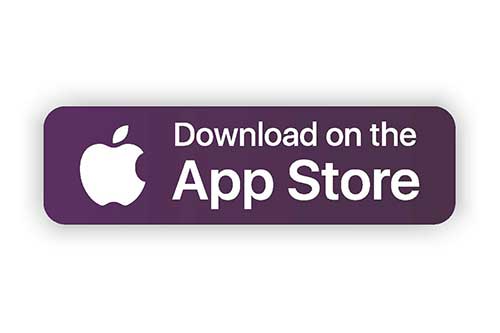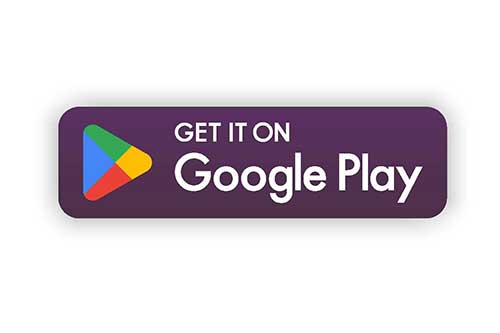Online & Mobile Banking
Take your finances with you wherever you go.

Account access from home or wherever you roam.
Check account history, transfer funds, pay bills, deposit checks, use budgeting tools, reach your savings goals and much more!
Convenient Tools and Features
-
Card Management
Turn cards on/off, get instant notifications, set spending restrictions, reset your PIN, add travel notices and more!
-
Credit Report
View daily credit score updates with the Credit Report Widget powered by SavvyMoney®. Enroll today!
-
Member Loyalty
Earn cash back just for using your account. Use the Member Loyalty tool to track your monthly earnings and learn how you can earn even more before the annual payout in December!
-
Financial Wellness
Use the Financial Wellness tool to view your spending habits, create savings goals and evaluate your financial health.
Deposit checks at your convenience and send money in just minutes.
-

Deposit checks on your time with FlashCash.
With FlashCash1,3, you can deposit checks right from your mobile device! Just open the Mobile Banking app, click on FlashCash, endorse your check, and follow the directions to deposit the money. Available in Mobile Banking.
Learn how to deposit mobile checks
-

Send money in minutes2 with Zelle®.
Zelle®,3 is a fast, safe and easy way to send money directly between family, friends and those you trust in the U.S. right from Mobile Banking. Available in Mobile Banking.
Learn how to send money with Zelle®
Have questions about Online & Mobile Banking?
Learn how to log in and find important numbers like your account number and routing number with Digital Academy.
Frequently Asked Questions
The Credit Report Widget, powered by SavvyMoney, is a tool you can use to monitor your credit in Online and Mobile Banking. The Credit Report Widget will allow you to check your credit score daily. SavvyMoney uses TransUnion for their credit report information pull. If your report is showing different to another financials report app it may be because they are using Experian or Equifax for their credit reporting app.
Click here to enroll and check your score today: Check My Credit Score
Yes! You can transfer funds to another member through Online Banking or the Mobile App.
First, you will need to add the member’s account to transfer funds.
Follow these steps to get started:
- Login to Online Banking or the Mobile App
- Select the Transfer and Pay tab
- Select the Classic tab
- Select the “Add an account to make a transfer” link
- Select Send money to another Educators CU member
- Enter the member’s name
- If this is a business account, enter the business name in the Last Name field
- Select Account from the Verification method dropbox
- Choose the Account type
- Enter their Account Number and Share ID
- The Share ID is the last two numbers next to the account in Online Banking
- For example, if the account number is XX123-001, the share ID would be 01
- If you would like to save the account for future use, check the Save Account For Future Use box
- Enter an optional nickname
- Review your information and click or tap the Save button
- Choose Text, Email, or Call to receive your verification code
- Click or tap the Send code button
- Enter the code once you receive it and click or tap the Verify button
- Click or tap Return to Transfers
The account will now be listed and you can follow the prompts to transfer funds!
For further assistance in Online Banking, refer to our Member to Member Transfer Video Tutorial, or try out our Interactive Demo through our Digital Academy Platform.
If you’re using the Mobile App, check out our Mobile Video Tutorial or Demo in our Digital Academy.
To update your address within Online Banking, follow the steps below:
- Log in to Online Banking
- Click on your name in the top right corner
- Click on the Settings option of the dropdown
- Click on the Contact tab and edit your address within that section
Click or tap the Forgot Password? button on the Online Banking login screen or the mobile app login screen. Follow the steps to verify your identity and reset your password* to unlock your account. You will need your:
- Username
- Social Security Number
- Either one of the following
- Member Number
- Driver’s License Number
For further assistance, begin a video banking call with an Educators representative or call 262.886.5900.
*Passwords must be at least 8 characters long and contain a Capital letter, a lower case letter, a number and an optional special character
You can enroll in eStatements through Online Banking. Follow these steps to get started:
- Login to Online Banking
- Hover over Accounts in the menu bar
- Select eDocs
- Select Subscribe
- Check the box near the I Agree statement to agree to the Terms and Conditions
- Click Open PDF to prove you can view the PDF and retrieve the five-character code
- Enter the five-character code in the required text box
- Click the Subscribe button to complete the process
Your eStatements will now be available within Online Banking and the Mobile App.
Disclosures
1FlashCash deposit time is subject to approval. Some money appears instantly in your account, while the rest can take three business days to deposit. Some deposits may take up to 10 business days to process. Each night, there is a time frame in which FlashCash is unavailable.
2U.S. checking account required to use Zelle®. Transactions between enrolled consumers typically occur in minutes. Zelle® and the Zelle® related marks are wholly owned by Early Warning Services, LLC and are used herein under license.
3Tool only available in Mobile Banking.